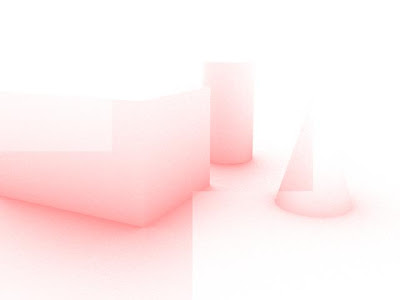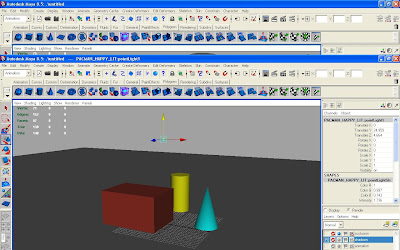Ambient Occlusion is something that we may or may not use in the final rendering process of our film, but it is something worth looking at so I have just done a few tests and played around with a few settings. Occlusion adds reaism to the final render. It adds another layer of detail that will help add an extra bit of quality to the final render.
To render the occlusion render pass once again you select everything in the scene and create a lyer. Right click on the layer and in presets maya already has the setting occlusion. Click on the occlusion preset and the whole scene will turn black. In the render you will see your objects but in the occlusion settings you can adjust how much shadow you want to be displaced, the colour of the shadows, how much detail you want the occlusion to portray. The higher the spread and the max distance settings are the longer each frame will take to render.